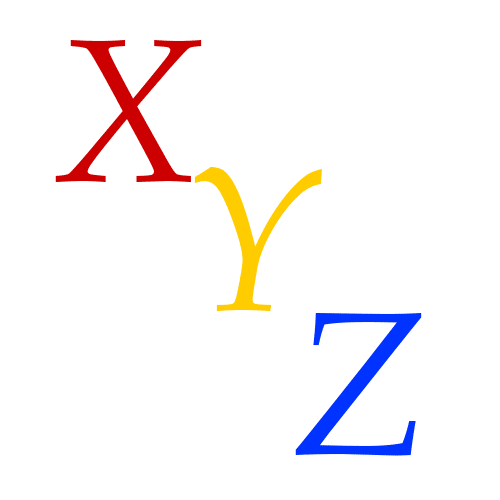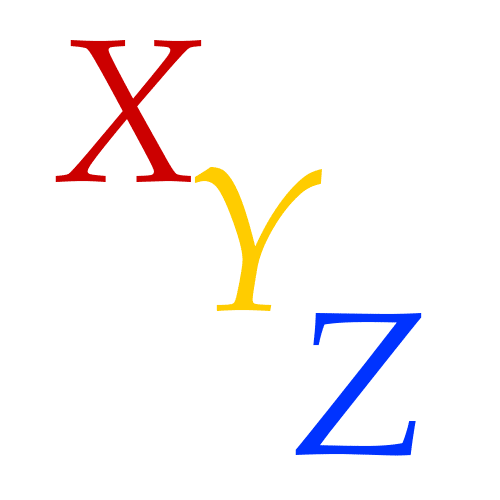Quick After Effects Tutorial
Open After Effects. While its opening lets review the After Effects work area.
-
Composition area - "The "Stage" largest window in the center.
-
Project area/project elements area - "The Library" - Where your files are kept, window on the far left.
-
Composition elements area - "Where it all happens" - The video, sound, graphic and digital image "layers" that make up up composition
-
Timeline - The lower portion of the screen. Note how the Time Indicator moves or "plays" when you tap the space bar.
-
Lets import your photoshop file:
-
I'm going to use the PSD document I used in our fish-in-the-forest GIF tutorial just to keep it simple, but you can use any of the PSD files that you created to make your GIFs.
-
Import Method A - simply drag your Photoshop file into the Project elements area. When the dialogue box appears make sure " IMPORT KIND" is set to "composition" and "Layer options" is set to "MERGE LAYERS INTO FOOTAGE".
-
Import Method B - File/import and select your PSD file. A When the dialogue box appears make sure " IMPORT KIND" is set to "composition" and "Layer options" is set to "MERGE LAYERS INTO FOOTAGE".
-
This should import a folder – drag this folder down to the composition elements area on the left side of the timeline.
-
Another dialogue box should appear asking you how long the still duration is. Simply change the still duration to 5:00. You can change this again to something longer or shorter by selecting: Composition/composition settings/duration
-
You’re in! Though you might need to rearrange and rename your layers again
-
Lets animate our fish (or whatever image you have)
-
Position the fish where you want hime to be at the start of your animation. Now click the triangle between the layer name and the eye – the TRANSFORM menu will open.
-
Make sure the Time Indicator is set at the beginning of your timeline. Select position, click the little clock. Note a yellow diamond appears on the timeline
-
Next, drag the timeline indicator downstream 2 seconds or so (you can also just hit the space bar and wait till it reaches 2 seconds) – now drag the fish to a new position, or all the way through the frame. Note how another yellow diamond appears in your timeline.
-
move down the timeline a little more and then move the fish again.
-
Finally, select the first diamond in your timeline and copy it by pressing command c, then past it at the end of your timeline - command V. This assures the fish will loop smoothly.
-
Click the space bar. Your fish (or whatever) should fly around the screen!
-
Use opacity, scale, rotation to manipulate it even more.
-
Tinker with the timing - design the movement of the character.
-
Check out this tutorial on the puppet pin tool - https://www.youtube.com/watch?v=aXxh6OsamhY
-
When you think your finished you're going to need to render your animation as a video MOV file. go to file/export/add to render queue
-
Look for where it says Output to, then click on the orange colored text that has the name of your animation. A dialogue box should open.
-
Name it – and be sure it’s going to save to the desktop!
-
Click save – this should bring you back to the render queue. Click “render” on the right side of the screen.
-
It may take a minute to render your movie.
-
Open it from the desktop and make sure it plays smoothly all the way through. Close the file and allow the machine to save the converted version.
-
Now you can ad add sound or make the video into a GIF. But first, be sure to save your after effects project. This way you can always come back, make changes, add layers and render another version if you wish.
Adding music, sound EFX and in Garage band
-
Open Garage band – File/new/empty project.
-
Choose software instrument/create.
-
You can create a score that will lock and play in-time with your movie.
-
Choose file/movie/select your movie - now you can score your film!
-
Start adding music loops or sound effects by choosing the Loop editor on the right hand side of the screen. Simply drag the loops into the space in the timeline below your movie track – a new track will be created!
-
When finished choose file/movie/export file to movie - this ads the sound to your existing file.
Making video into GIFs
With Photoshop ANY video can be made into a GIF. Whats important is the video is a short clip (3 to 5 seconds).
-
Open photoshop and be sure the timeline is open - window/timeline.
-
Select file/import/video frames to layers - then select your video.
-
Once the dialogue box appears, click "limit to every 4 frames" -
-
See what you get! If you have a richly colored animation, you don't want more than 15 frames - it can have more, but it will load slowly. You can remove or duplicate frames manually by deleting them (or duplicating them) from the timeline. You can alto just close the file and try importing again but select "limit to every 6 frames" - or whatever.
-
When done, save as you normally would a GIF.
The examples below, note loading time:
Top image, original video made in After Effects
Second one down, imported every 2 frames
Bottom, imported every 6 frames